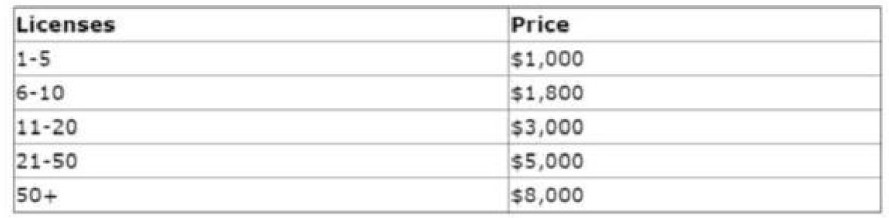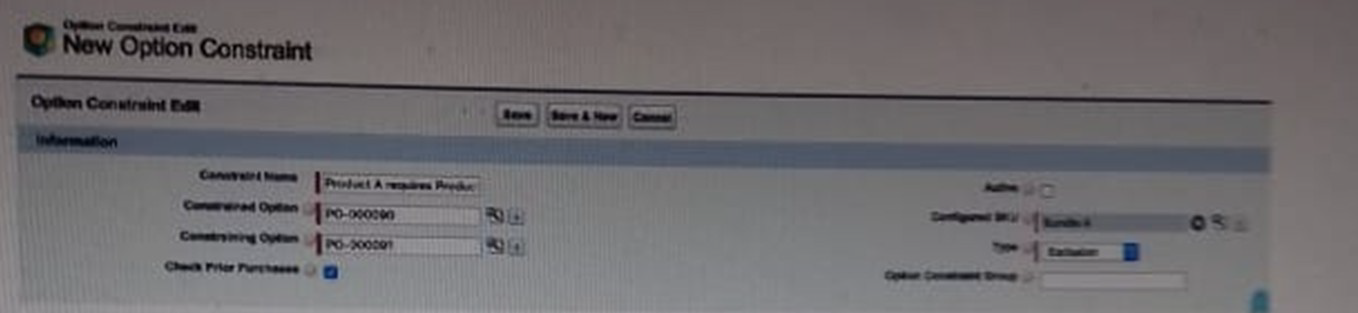Salesforce-CPQ-Administrator Exam Questions With Explanations
The best Salesforce-CPQ-Administrator practice exam questions with research based explanations of each question will help you Prepare & Pass the exam!



Over 15K Students have given a five star review to SalesforceKing



Why choose our Practice Test
By familiarizing yourself with the Salesforce-CPQ-Administrator exam format and question types, you can reduce test-day anxiety and improve your overall performance.
Up-to-date Content
Ensure you're studying with the latest exam objectives and content.
Unlimited Retakes
We offer unlimited retakes, ensuring you'll prepare each questions properly.
Realistic Exam Questions
Experience exam-like questions designed to mirror the actual Salesforce-CPQ-Administrator test.
Targeted Learning
Detailed explanations help you understand the reasoning behind correct and incorrect answers.
Increased Confidence
The more you practice, the more confident you will become in your knowledge to pass the exam.
Study whenever you want, from any place in the world.

Salesforce Salesforce-CPQ-Administrator Exam Sample Questions 2025
Start practicing today and take the fast track to becoming Salesforce Salesforce-CPQ-Administrator certified.
22124 already prepared
Salesforce Spring 25 Release212 Questions
4.9/5.0

Prep Smart, Pass Easy Your Success Starts Here!
Transform Your Test Prep with Realistic Salesforce-CPQ-Administrator Exam Questions That Build Confidence and Drive Success!

Frequently Asked Questions